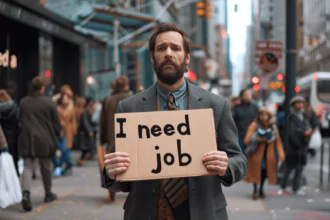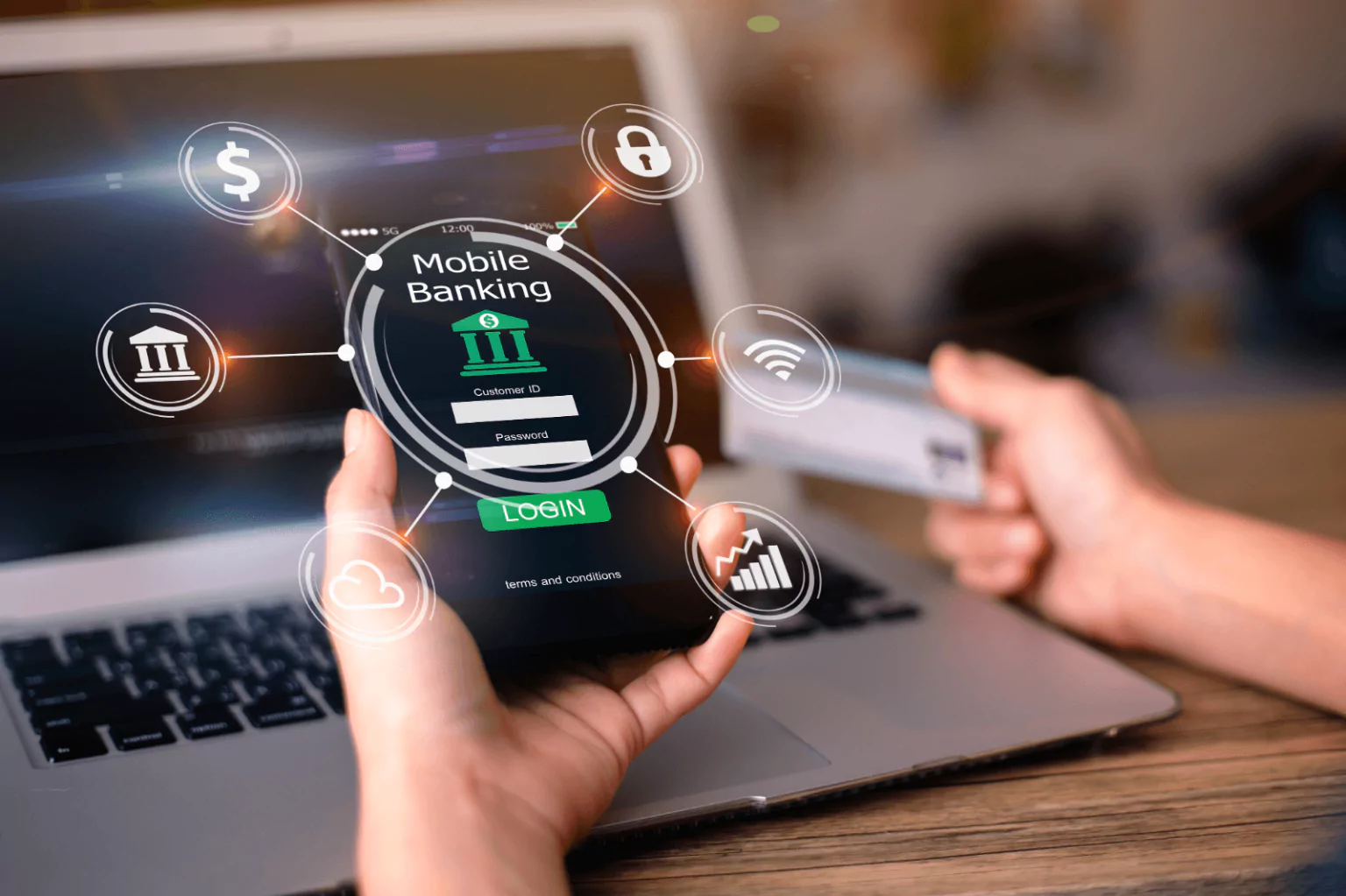Mobile banking is revolutionizing the way we manage our finances, offering unprecedented convenience and control. In this detailed guide, we will walk you through every step of setting up mobile banking with JPMorgan Chase, ensuring you can seamlessly manage your accounts, transfer money, pay bills, and more, all from the comfort of your smartphone.
Introduction
Chase Mobile Banking offers a robust suite of features designed to simplify banking and provide secure, convenient access to your finances.
JPMorgan Chase Mobile banking has become an essential tool for managing finances in our fast-paced world. With the Chase Mobile® app, JPMorgan Chase offers a robust suite of features designed to simplify banking. This guide aims to provide you with a thorough understanding of how to set up and use Chase Mobile Banking.
Why Choose Chase Mobile Banking?
Chase Mobile Banking is tailored to meet the diverse needs of its customers, providing secure, convenient, and user-friendly services. From monitoring your accounts to transferring funds, the app integrates advanced security features to protect your financial information.
Key Features of Chase Mobile Banking
- Secure Technology: Utilize Apple’s Face ID, Touch ID, and Google’s Fingerprint Login for secure access.
- Fraud Monitoring: Receive alerts for unusual debit or credit card purchases.
- Card Management: Instantly lock and unlock your card if misplaced.
- Chase QuickDeposit℠: Deposit checks using your mobile device.
- Zelle®: Send and receive money quickly with Zelle®.
- Spending and Budgeting Tools: Track and manage your spending effortlessly.
- Chase Offers and Rewards: Access exclusive deals and track reward points.
Getting Started with Chase Mobile Banking
Downloading the Chase Mobile® App
The first step in setting up mobile banking is to download the Chase Mobile® app. The app is available for both iOS and Android devices and can be found in the App Store and Google Play Store.
Download the app: Chase Mobile App
Setting Up Your Account
Once the app is installed, follow these steps to set up your account:
- Open the App: Launch the Chase Mobile® app on your device.
- Sign In or Enroll: If you already have a Chase online banking account, sign in using your username and password. If not, you will need to enroll in online banking.
- Verify Your Identity: Follow the prompts to verify your identity. This may include entering a verification code sent to your registered email or phone number.
- Set Up Security Features: Enable features like Face ID, Touch ID, or Fingerprint Login for added security.
Navigating the Chase Mobile® App
The app is designed with a user-friendly interface, making it easy to navigate. Here’s a brief overview of the main sections:
- Accounts: View your account balances, transaction history, and statements.
- Pay & Transfer: Transfer funds between accounts, pay bills, and send money using Zelle®.
- Deposits: Use Chase QuickDeposit℠ to deposit checks by taking a photo.
- Rewards: Track and redeem your reward points.
- More: Access additional features like fraud monitoring, spending tools, and account settings.
Detailed Features and How to Use Them
Secure Banking
Security is paramount in mobile banking. Chase employs cutting-edge technology to protect your information:
- Fraud Monitoring: Receive notifications for any unusual activity.
- Lock and Unlock Your Card: Easily manage your debit or credit card status through the app.
- Face ID and Touch ID: Use biometric authentication for secure and quick access.
Managing Payments and Transfers
The Chase Mobile® app offers several convenient payment and transfer options:
- Chase QuickDeposit℠: Deposit checks by snapping a photo with your mobile device.
- Zelle®: Quickly send and receive money. Zelle® is integrated with many U.S. banks, ensuring seamless transactions.
- Bill Pay: Schedule and pay your bills directly from the app.
Budgeting and Financial Tools
Chase provides tools to help you manage your finances effectively:
- Spending and Budgeting Tool: Track your expenses and set budgets to manage your spending.
- Autosave: Automate your savings by setting up recurring transfers from your checking to your savings account.
- Credit Journey: Monitor your credit score for free and receive personalized tips to improve it.
Rewards and Offers
Take advantage of exclusive deals and track your rewards:
- Chase Offers: Access special deals from your favorite brands directly from the app.
- Rewards Tracking: Monitor the points you’ve earned and find out how to redeem them for cash back, travel, and more.
With tools like Chase QuickDeposit℠ and Zelle®, managing your money has never been easier or more secure.
Practical Tips for Using Chase Mobile Banking
Staying Secure
- Enable Alerts: Set up transaction alerts to stay informed about your account activity.
- Update Your App Regularly: Ensure you have the latest version of the app to benefit from new features and security updates.
- Use Strong Passwords: Create a strong, unique password for your Chase account and update it regularly.
Maximizing Benefits
- Link Your Accounts: Connect all your Chase accounts to manage them from one place.
- Explore Offers: Regularly check the Chase Offers section to take advantage of new deals.
- Utilize Financial Tools: Make use of the budgeting tools and credit score monitoring to stay on top of your financial health.
Contact Information and Support
If you encounter any issues or need assistance, Chase provides multiple support options:
- Customer Service: Call 1-877-242-7372 for help with the Chase Mobile® app.
- Online Support: Visit the Chase Support Page for FAQs and troubleshooting.
- Social Media: Follow Chase on Facebook, Twitter, Instagram, and YouTube.
Conclusion
Setting up and using Chase Mobile Banking is straightforward and offers a wealth of features designed to make managing your finances easier. By following this guide, you can take full advantage of everything the Chase Mobile® app has to offer, from secure banking to convenient payment options and financial management tools.